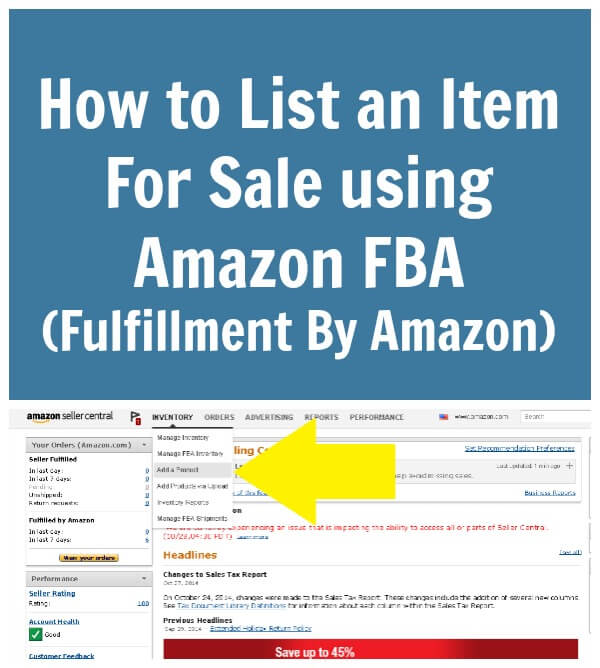
Table of Contents
List an Item For Sale using Amazon FBA
So you finally signed up to become a Fulfillment by Amazon (FBA) sales merchant?! If not, read this post for instructions on how to do so.
If you are ready to starting shipping in your FBA items, here is an in depth tutorial on how to list and prepare them:
Log in to you Amazon Seller Central page, bring down the Inventory drop menu and choose Add a Product.
Next, you are going to type in the item’s title, ISBN, etc. (whichever works for you) to find it in Amazon’s system and click Search.
If you have typed in a specific enough item you will get an exact match as result (which may also produce a few different listings of that exact item), and you will simply just have to choose Sell Yours.
Amazon Best Sellers
In the case of there being several options for the same item choose See All Product Details and find the listing which has the lowest Amazon Best Sellers Rank, which generally means this is the listing that sells most often and I will discuss more about Rank in a future post.
Product Details
When it brings you to the product page, scroll down to the Product Details Section.
If you type in a general product name you may come up with several choices that you will have to weed through.
Once you have decided on the exact listing you would like to sell your product through you can choose Sell Yours to get started.
You will have to choose a condition ( and I recommend a condition note if it is a used item) as well as your price, quantity and shipping method (Amazon ships for you with FBA).
Shipping Plan
Now, you are going to start creating your Shipping Plan.
If you already have an existing plan that you would like to add to you can do so but if this is your first time, then you will want to create a new shipping plan.
Make sure that you address is listed correctly before you move forward.
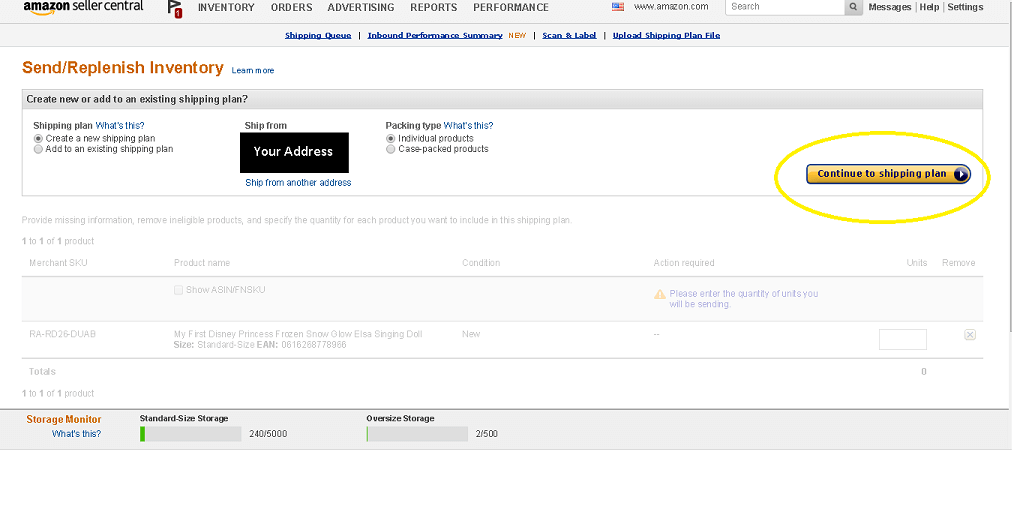 If you have more products that you want to add to this shipment, choose the Add Products button and go through the same steps as your first item.
If you have more products that you want to add to this shipment, choose the Add Products button and go through the same steps as your first item.
Once you have all of the items in your shipment added, enter the correct number of units for each one and Continue.
In the next step Amazon will let you know if any of your products need to be prepared in a special way (bagged, etc.) and then you can quickly Continue on.
Label Your Product
It is now time to start labeling your products. You will have to choose who labels the units.
It is most likely you (the Merchant) that will label (you can pay Amazon to do it, but it most cases it is not worth it to do so).
Your labels are now ready to print and if you are using a standard inkjet or laser printer than I suggest using the address label stickers that come 30 per sheet.
Your labels should look like this and you should be able to peel each individual one off of the sheet and stick it to the product.
Make sure cover the existing barcode (if there is one) on your product with the new barcode sticker you have just printed.
Your Shipping Plan
Once your labels are all affixed you can continue on to the next page.
Amazon has several distribution warehouses and they will choose whichever ones they want you to send your inventory to.
This could end up turning your shipping plan into many shipments.
This seems inconvenient, but Amazon is all about customer satisfaction and doing whatever it takes to get their customers products to them in the timeliest of fashions.
If you are shipping lots of lots of products and often, then this will not be that inconvenient for you.
However, you can choose to have all of your products shipped out to the same warehouse for a small fee. I will talk more about that in a future post.
You can see that they have split my 4 identical products into 3 shipments at different warehouses.
This is to be expected, as explained above. If everything looks ok then you will want to approve shipments and move on.
Prepare Shipping Labels
Now that you have your product labels and shipment warehouses sorted out you can prepare your shipping labels.
You will more than likely be using UPS to ship your packages.
UPS and Amazon have and account together that allows us FBA users to ship at a deeply discounted rate.
Simply package your items into a size-appropriate box with some crumbled newspaper, bubble wrap or blister packs. This will properly protect your items and fill your box (more on this in a future post). Tape the box closed and measure and weigh the box.
Once you enter the weight and dimensions into the proper fields you can calculate your shipping cost (which I did using a 20lb box for example) and accept charges.
You will have 24 hours to instantly void your shipment if you have to make changes (which I love because it has happened to me before).
Where else could you ship a 20 lb box for under $8?!
You will now need to print the shipping labels.
Again, if you are using a standard printer than you will need labels that come the size of a half-sheet (2 labels per page). You will find these labels on Amazon or eBay affordably.
Print out you box labels and affix them both to the top of the box. Do not place them too close to any areas you taped. Now you are ready to complete shipment!
Drop off the box at a UPS store and you can even track the shipment online. Once it arrive at the warehouse Amazon will notify you by email.
Congratulations, you have completed your first FBA shipment.
Looking for Amazon Wholesale Suppliers?
Did you have any trouble along the way?
Was it easier or harder than you had imagined?
You will find these Amazon articles useful, How to List an Item for Sale by Merchant on Amazon, How to use the Amazon Seller App to Research Potential Sales Items, How to Use the Amazon Seller App to Update Inventory, How to Run a Sale in Your eBay Store, Selling on Amazon Professional Seller versus Individual Seller, 5 FREE Selling on eBay eBooks and How to Use the Amazon Seller App to Keep Track of Shipments.

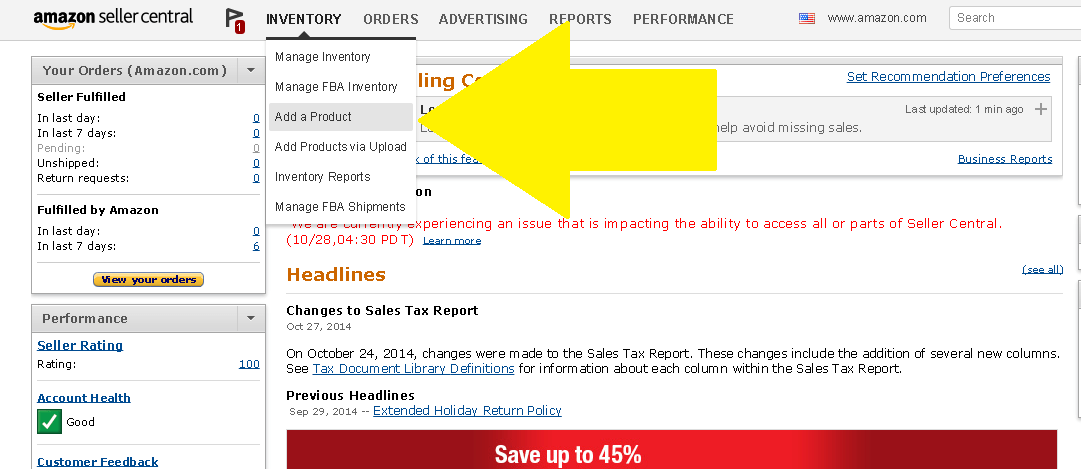
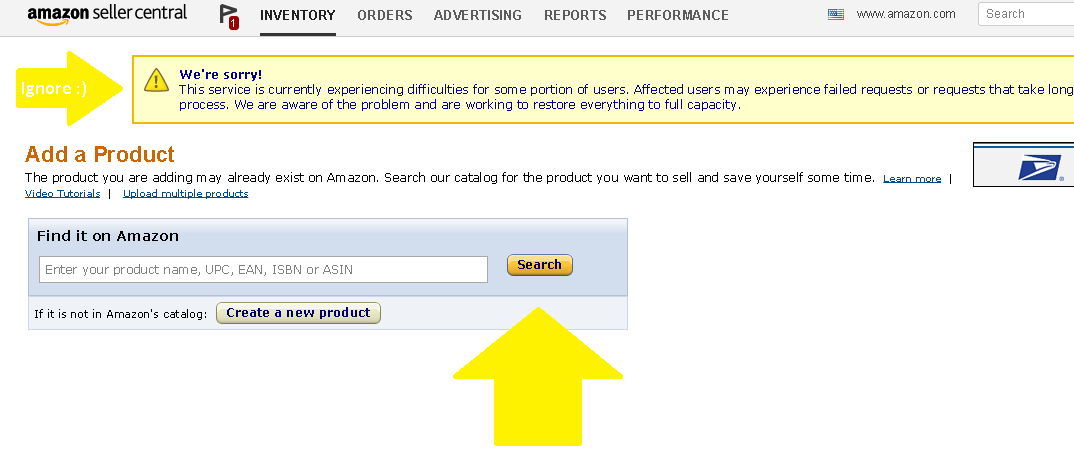
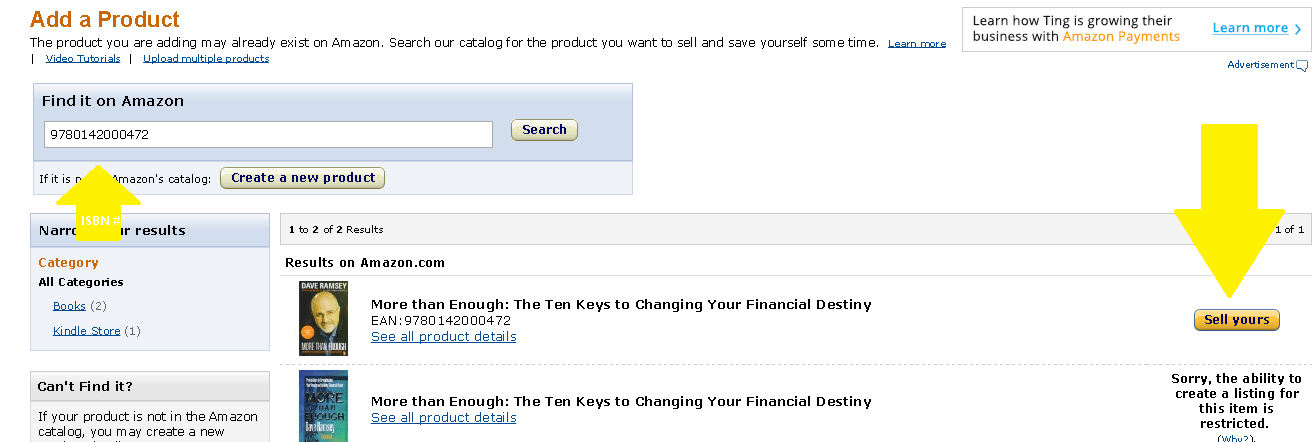
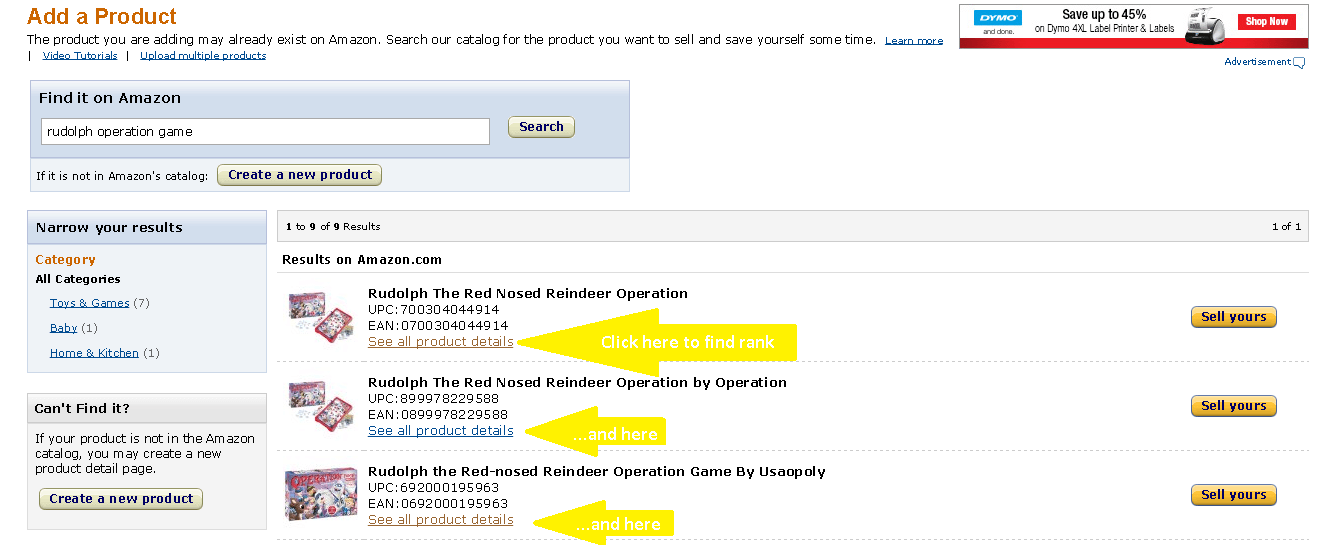
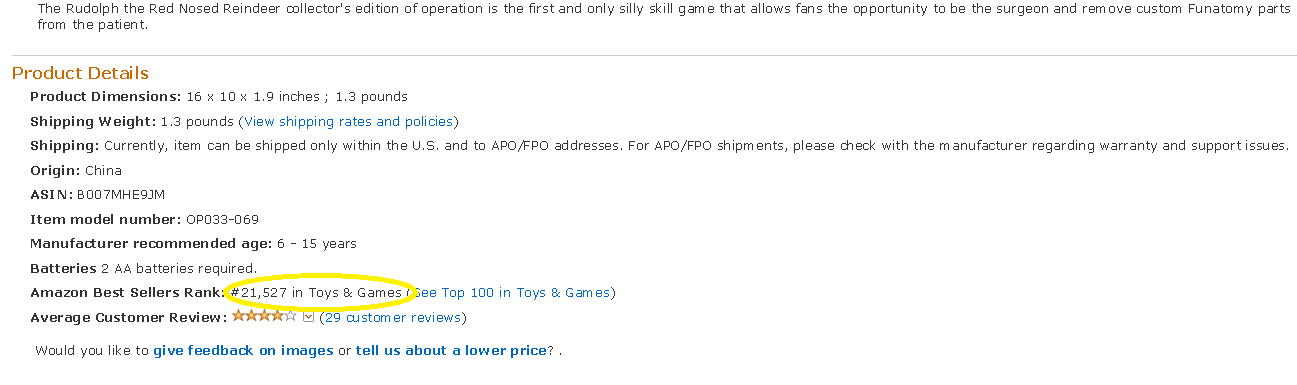
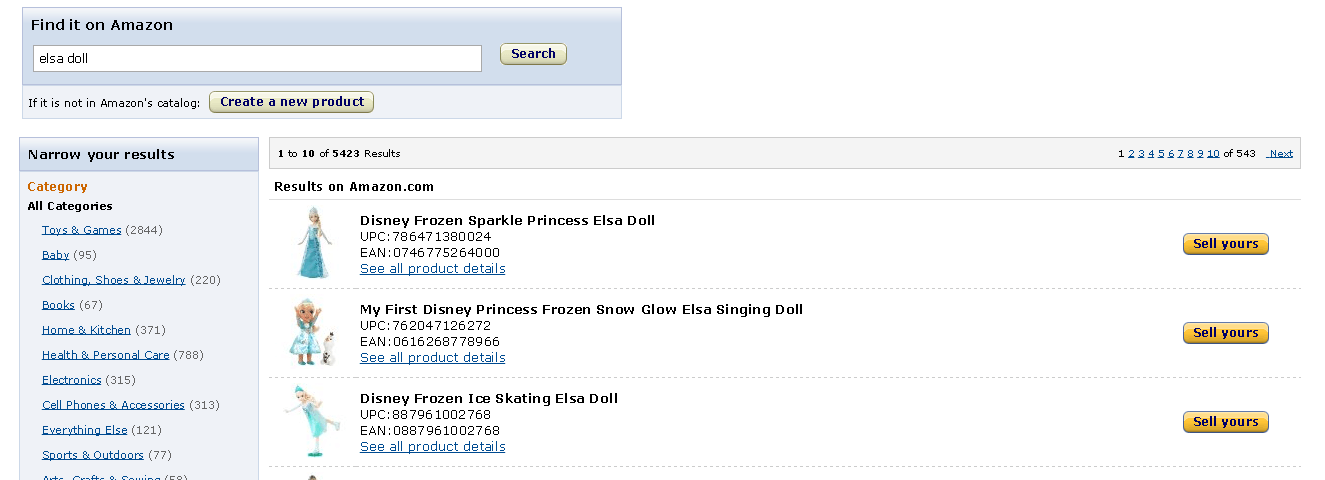
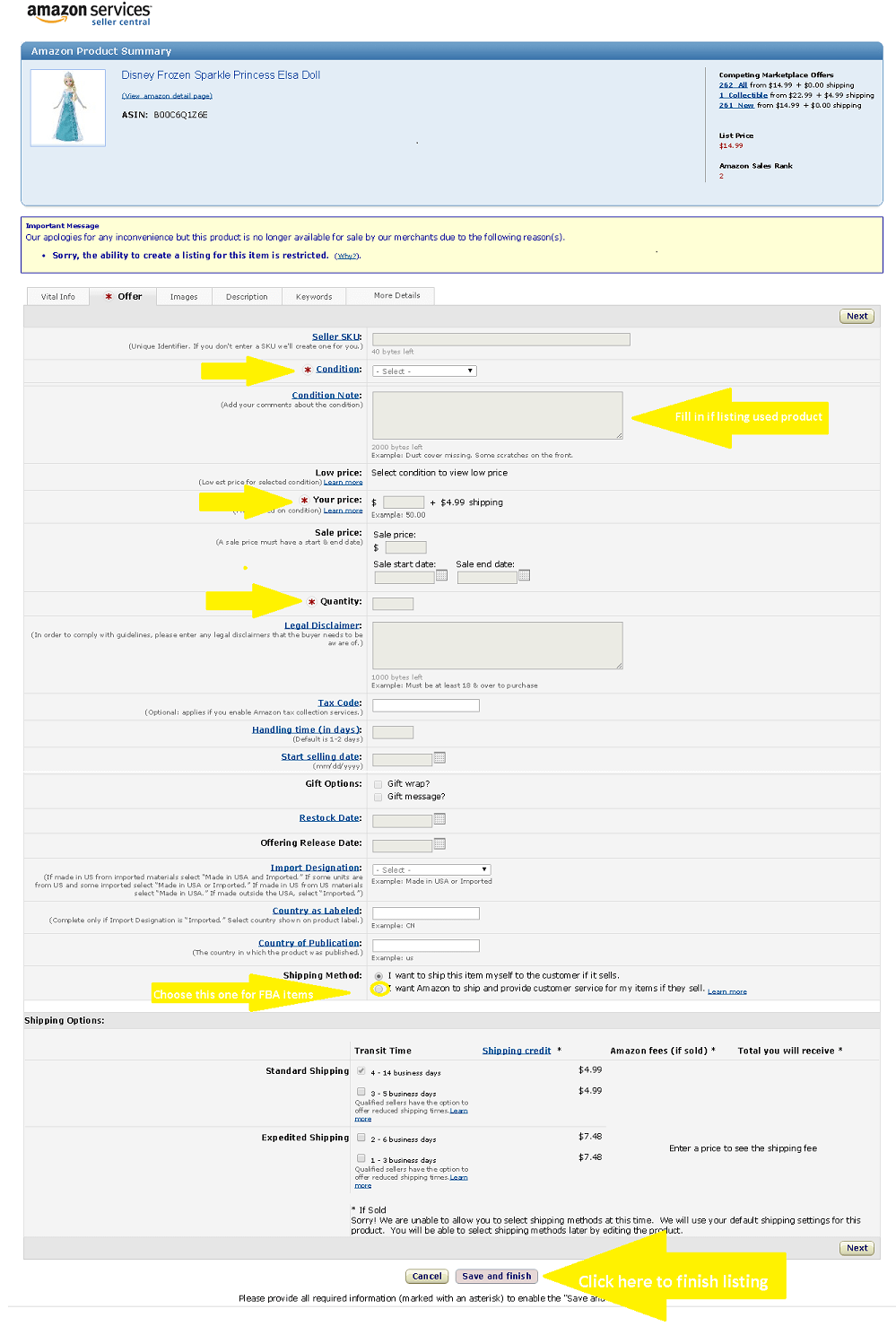
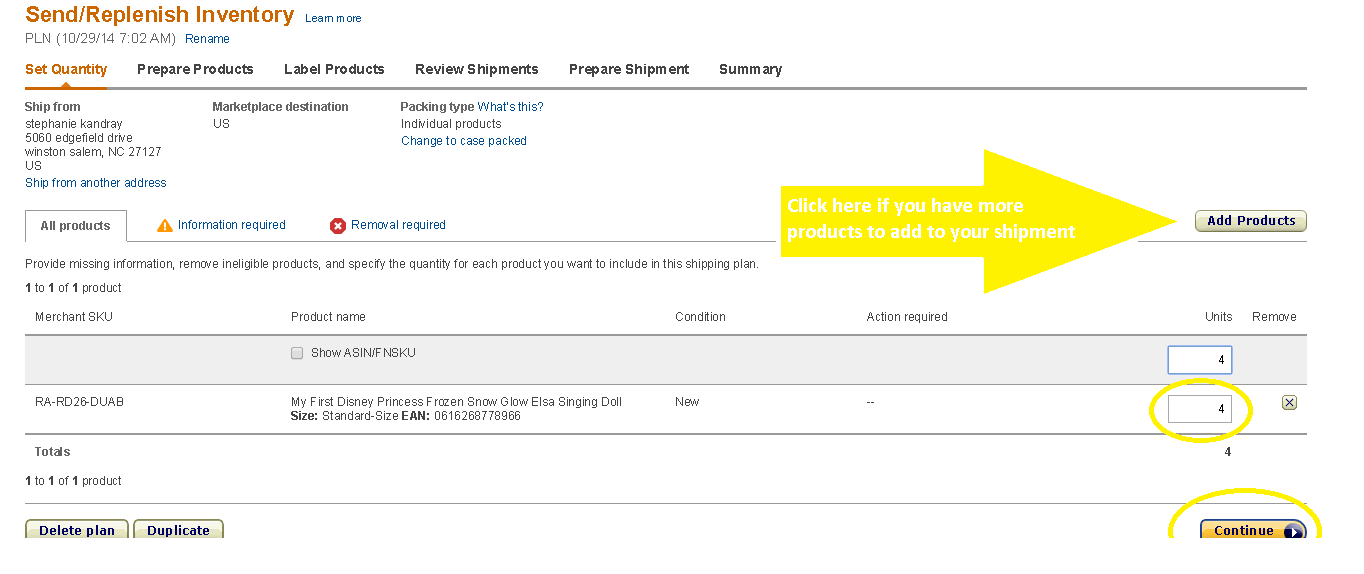
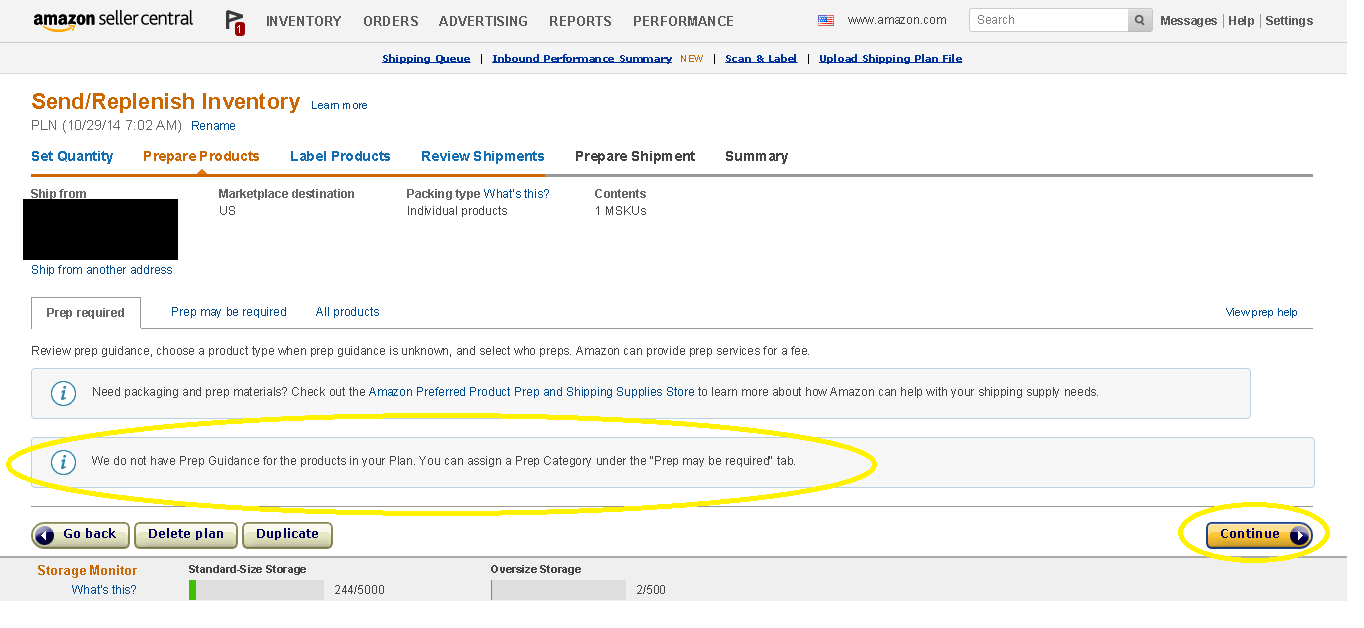
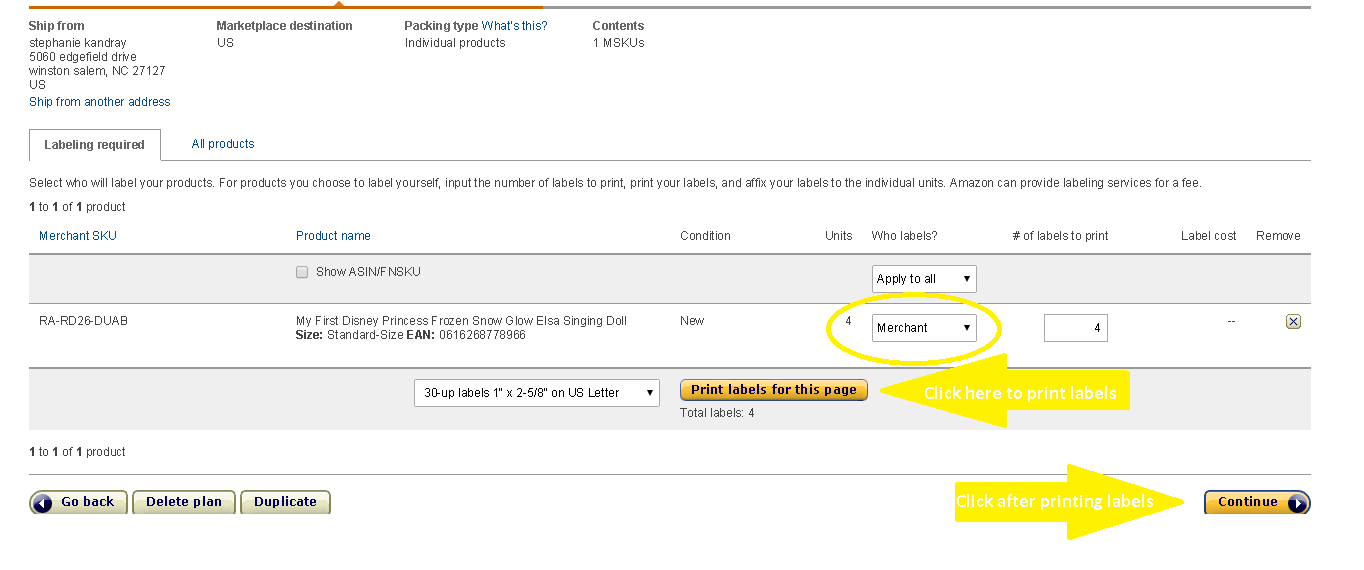
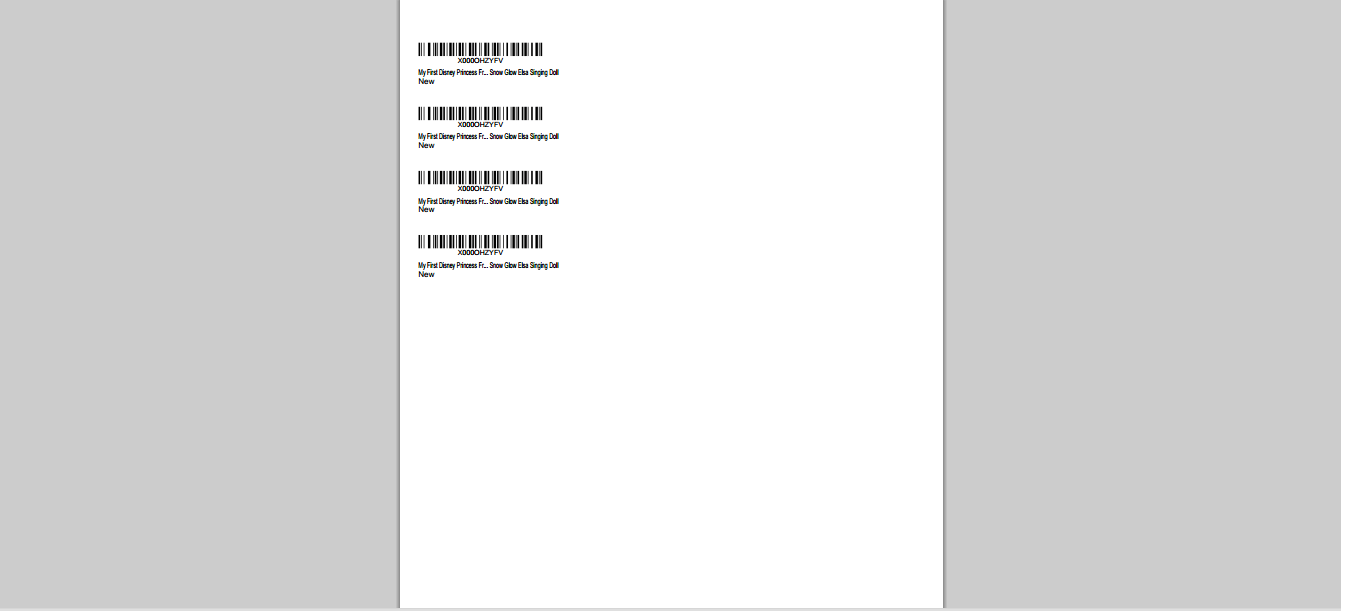
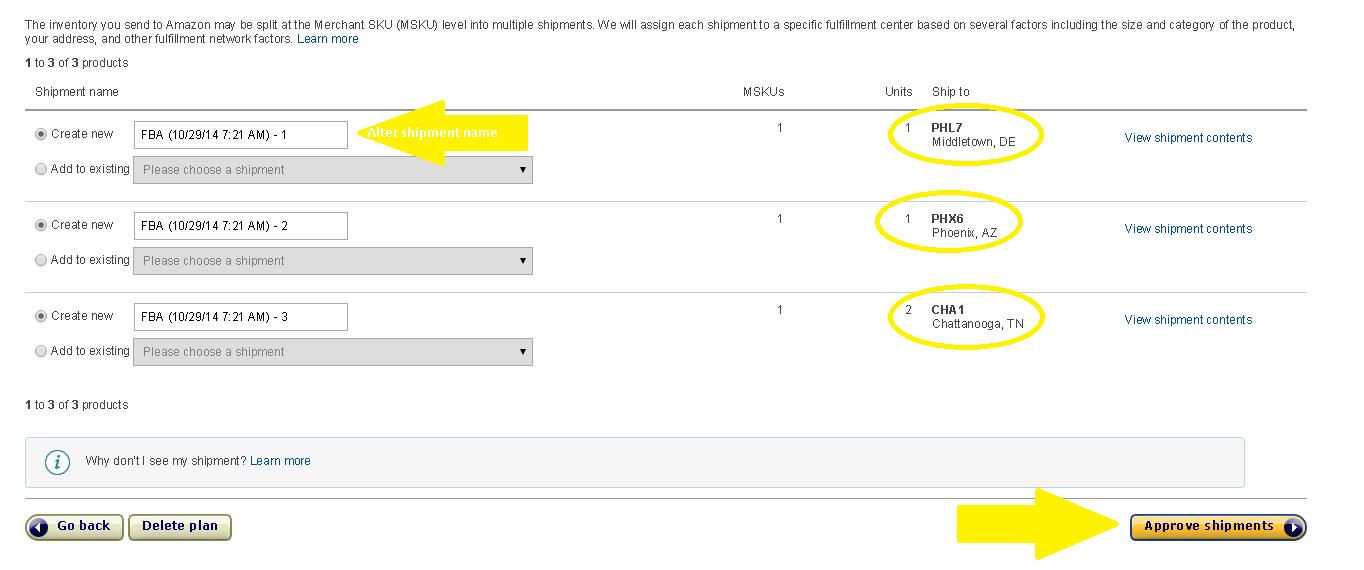
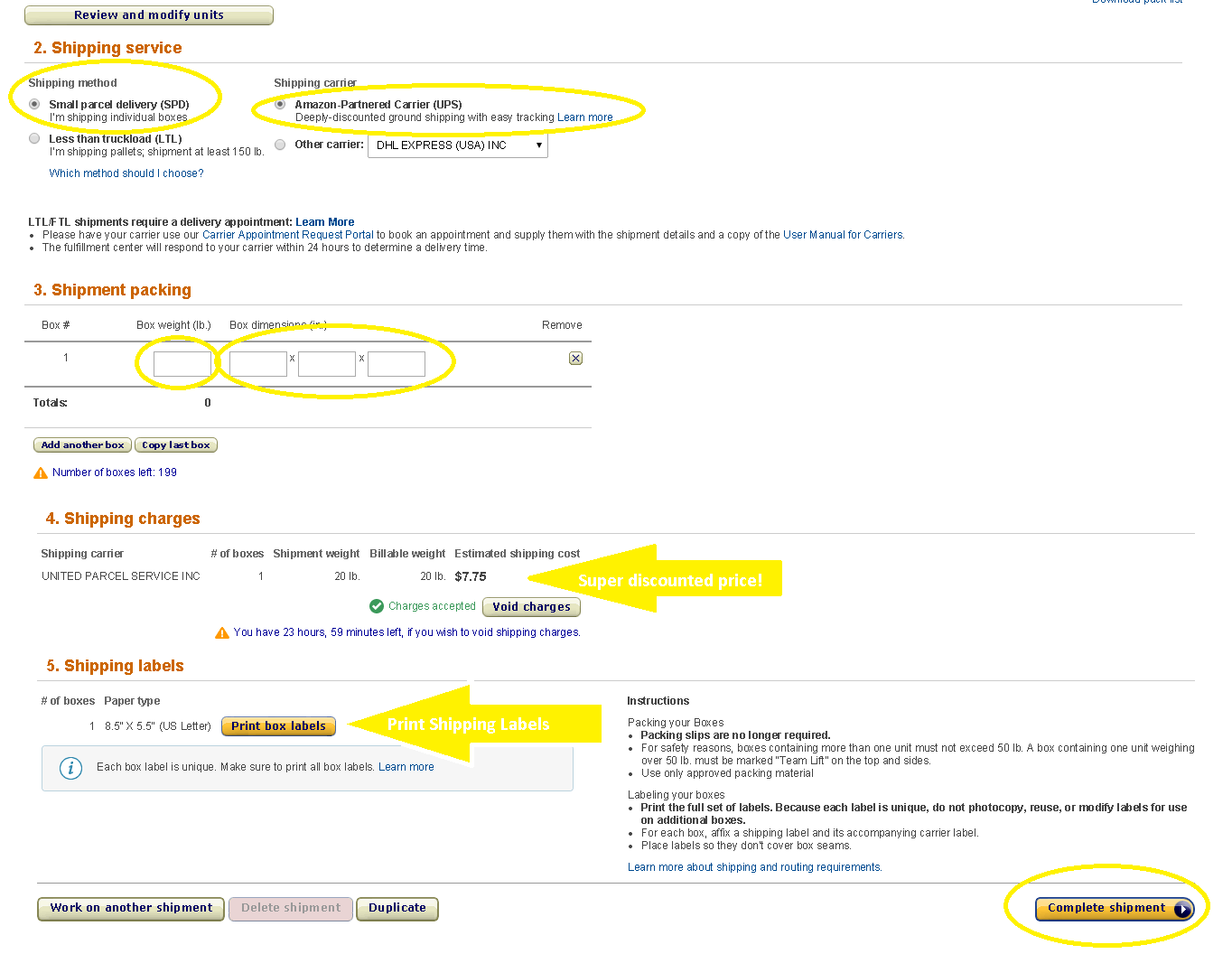




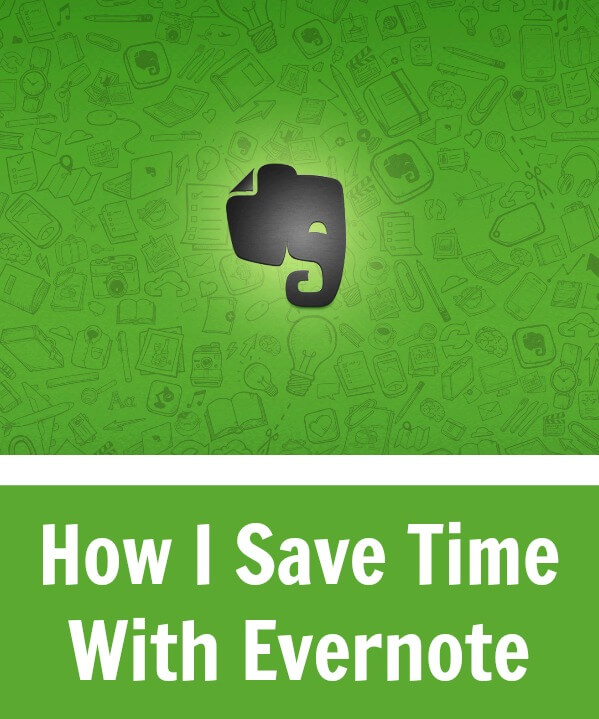


Wow, I have been searching and searching to find a website or youtube video where they could explain step by step how to list on Amazon FBA. I could not find one that did that. Now I was just searching for how to pack something for FBA and I find your blog WITH all the information on how to list on FBA!! Thank you!!! It is so clear and easy now!!
Ilonka
Ilonka, I am so glad you found this helpful! Happy listing 🙂
I’ve been reading and reading on this subject for about a month or two the more I read the more confused I became. I read your blog and it is clear for me and I got started on my first order but ran into a bit of a problem. Recieved a message from amazon stating I couldn’t shop until 12/17 because I’m a newbie but it’s all saved. Thank you for helping me make sense of it . I am a registered nurse and tired of working shift work and holidays.
Hi,
The blog was with great information. I am confused on – after buying products in bulk how we can keep / store on Amazon ? And for how many days? Is there any charges for the same?
Regards,
Mrunalini ?