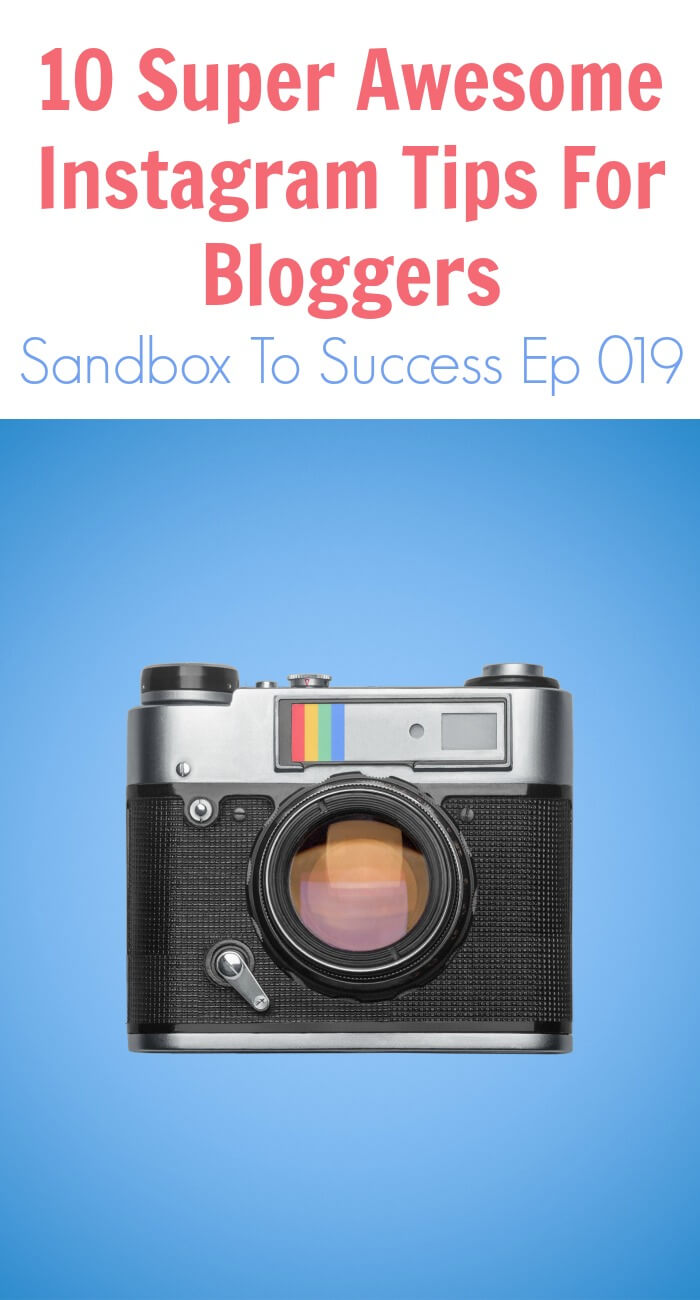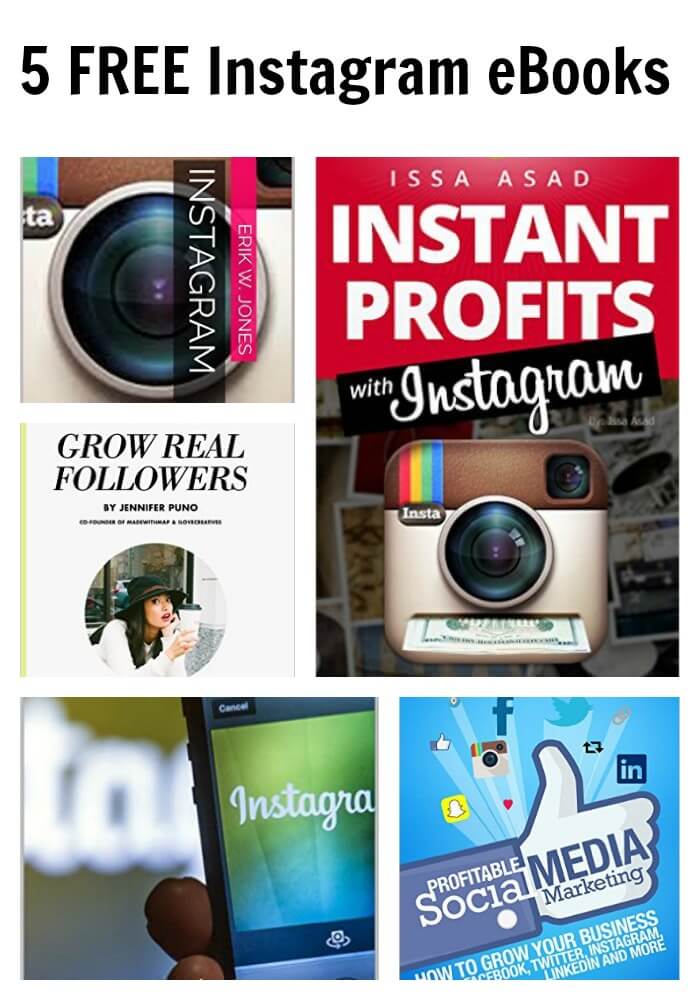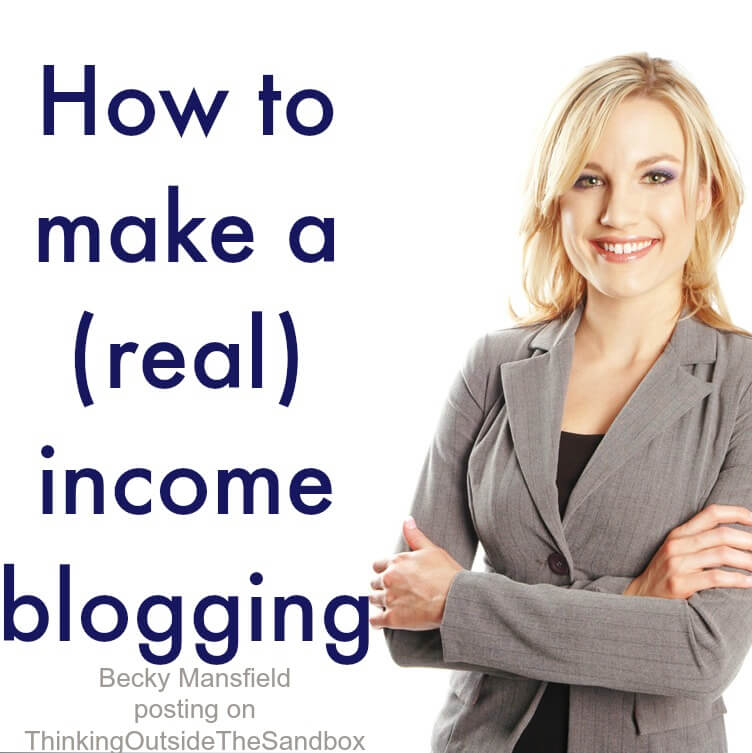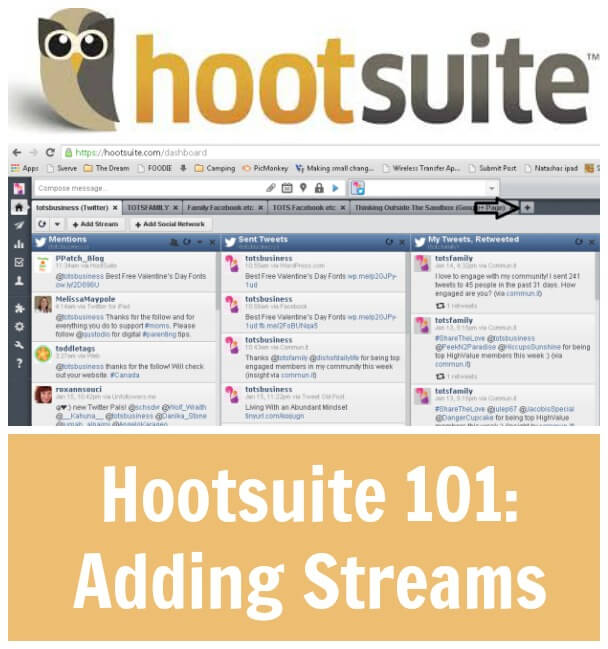
I briefly explained Hootsuite in my Introduction post a few weeks ago, but now I would like to go into more specifics about setting up Hootsuite.
Streams are found in the dashboard and make it easy for you to monitor what you want to monitor within Hootsuite. This is one of my favourite things about Hootsuite, I can set it up to watch WHAT I WANT TO WATCH!
There are many streams you can add to your dashboard:
- Twitter Mentions, scheduled posts, retweets, tweets, and much more!
- Facebook News Feeds, Status Updates, Events, Private Messages, Wall Posts and Scheduled Posts
- Google + Home Stream, Sent Messages, Circle Stream and Scheduled Messages
- Foursquare
- WordPress
- Mixi
We only use the top three at this time, but are looking to add more in the future.
Below I will show step by step instructions on how to add these streams to your dashboard.
Step 1:
Once you have logged into Hootsuite click on the + button as shown below.
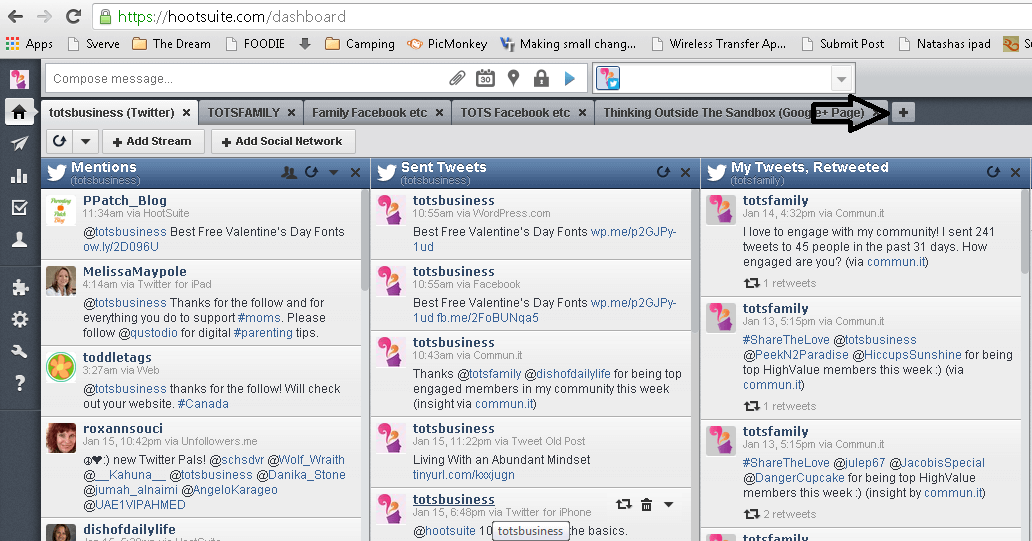
Step 2:
Click the `add stream` button.
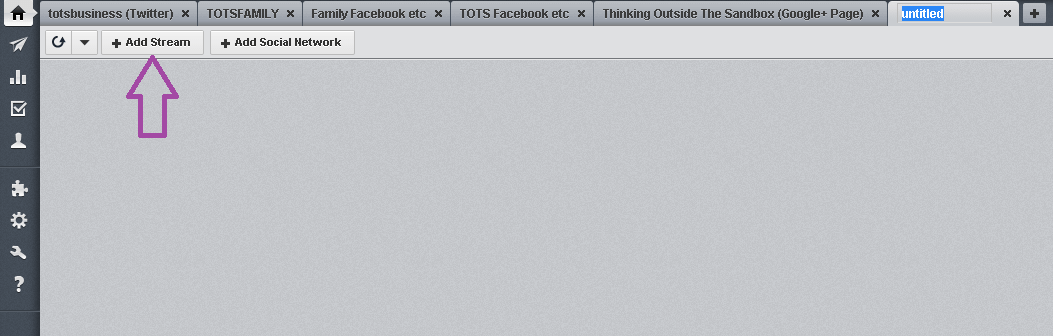
Step 3:
I want to add Twitter Mentions, so I clicked on that. The stream automatically appeared to the left.
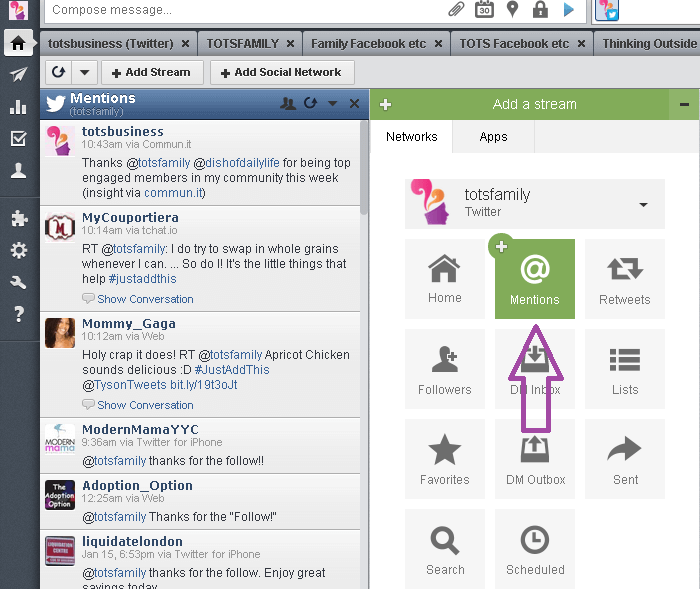
Step 4:
Repeat steps 2 and 3 until you have all the streams you would like under that tab. You can also rename the tab by clicking it.
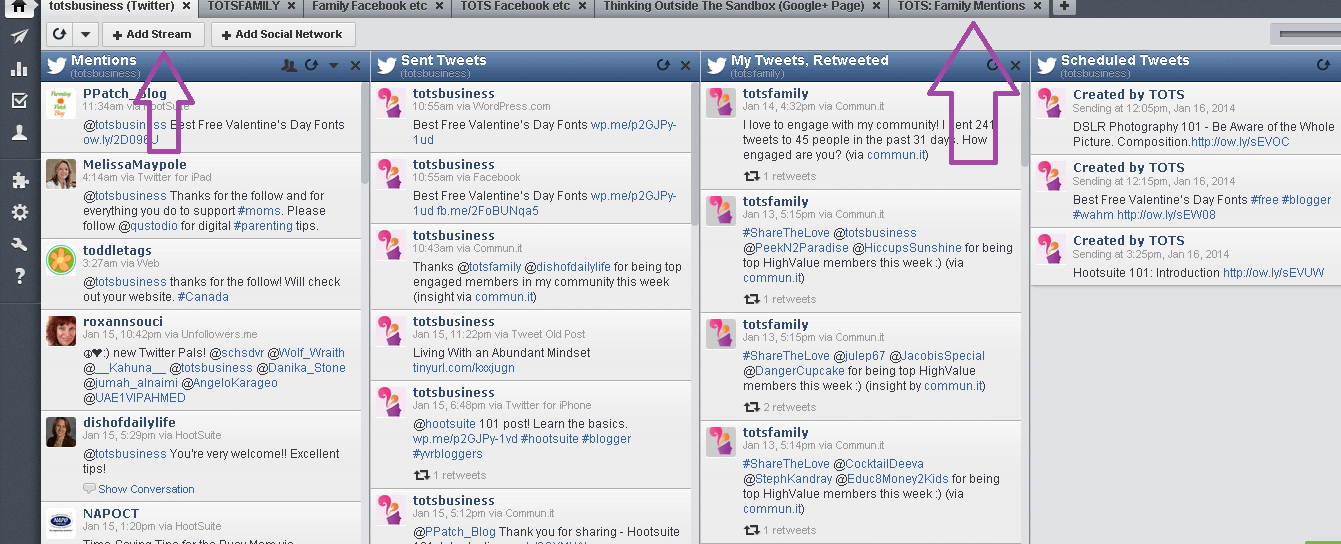
Thats all there is to it! Stay tuned for the next Hootsuite 101 lesson!