Knowing how to create a vertical Pin for Pinterest and the perfect Pinterest Pin size is most important.
And using the PERFECT Pin to stand out among all the other pins becomes increasingly important, in my opinion, as Pinterest continues to grow in popularity.
Your single photo pins will get lost in the shuffle.
Larger pins with multiple photos might get noticed more in your main feed and re pinned more often.
When in doubt, start with 735 pixels wide by 1,100 pixels high.
- With the right design, it stands out nicely in the stream of pins.
- When opened, it fills the maximum width and isn’t too long.
- It looks great on mobile screens like the iPhone.
A great and free way to build these types of pins is through Pic Monkey.
Log onto www.PicMonkey.com and pick Collage.
You will then pick the photos you will use in your collage, by uploading them.
Pick the option Create Your Own option for the photo layout.
Grab the photo you want on the top of your pin and drag over to the box to the right and drop it to load.
Then pick your second photo and drag it just below the first photo and in the corner and you will see a thin rectangular shaped box open up and drop your second photo there.
You can add as many photos as you like this way.
You will want to add a header with a title and/or description of your pin.
Pick the swatch that compliments your photos color and style.
Grab your selection and drag it to the top your photos.
A thin rectangle will pop up and that is when you will drop the selection.
Thin the size by moving curser to the side of your photos and thin your photos to the size you desire.
Click on the Edit button on top, a window will open asking you if you are Ready to send this collage to the Editor for text, overlays and more?
Pick open in Editor.
Click on Add Text.
Pick a text that you like and position the text box over header.
Adjust text size and center in your header.
Then save your image.
When you add your pin to Pinterest you need to link it to your website.
Upload your pin and pin it then click the edit button.
Once it opens you will have a place to add your source.
Place the URL to your pin here and save.
This how you Create a Vertical Pin for Pinterest.
BONUS – Free eBook on Pinterest
Free eBook download Harness The Power of Pinterest – Send more useful referral traffic than Linkedin and Youtube combined.
Mastering Pinterest Marketing – This is probably the fastest, surest way to get tons of targeted traffic you’ll ever find – Click her to Download.
Check out! How to Use the Amazon Seller App to Update Inventory.

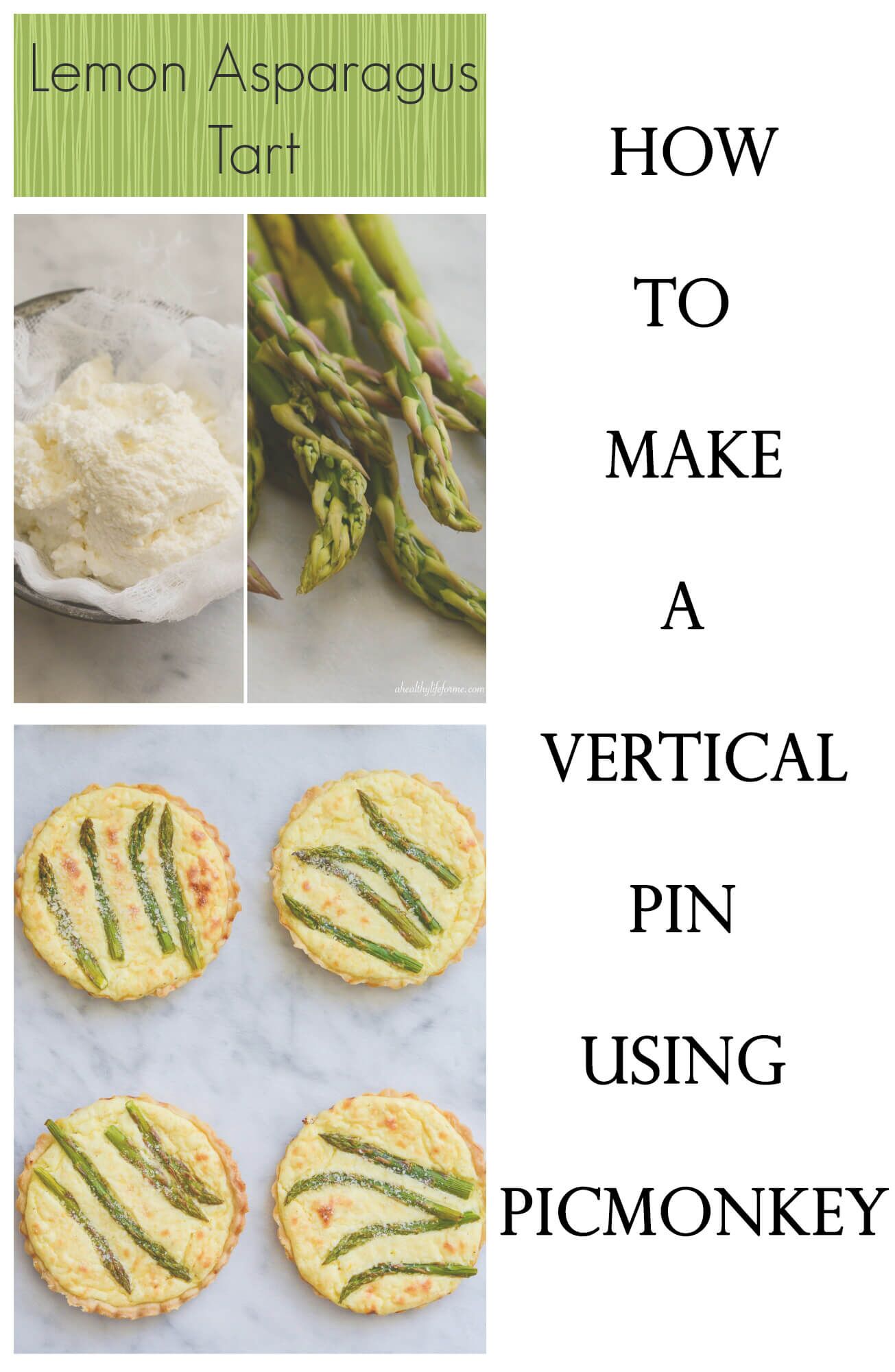
Thanks for sharing this. You have laid it all out very nicely! Now to take the time to do it!
Hi, Amy, I have a question: When I upload the pin from my computer, in the size I want, it doesn’t give me the option to edit my pin or include a source code – it just asks me which board I want to add it to. This doesn’t give me a clickable image then. Any suggestions?
Thanks! Betsy | The DIY Entrepreneur | http://www.BetsyJBaker.com 🙂
After you upload and post the pin, click ‘edit’ – it will then give you the option to add the source and this is when you put your link in! 🙂
I was wondering how to do this! Thank you!
Thank you so much for sharing this information, it was SOO helpful and answered all of my questions!! 🙂 You’re the best!
Thank you for the info. I’m going to try it out now.!
Thank you for sharing this. It worked well!
So happy to hear that. We always appreciate hearing from our readers!
i prefer canva to picmonkey, but both are great great! Thanks for the post!:)
Thanks so much for the directions. I need a little more practice but your tutorial is invaluable.
.
Thank you for the tutorial! Very helpful!
Thank you so much for this!
Thanks for sharing! Has anyone had any issues with the photo appearing on the pin. It shows up blank no the board, but when I click edit the picture is visible in the smaller box no the right.
I just got it to work, I think the size was too big. But love the post and thanks again!!
I am glad you figured it out 🙂
Thank you so much for sharing this information. I have been searching for a tutorial and sources to be able to do this with my photos. This is awesome!
Thank you so much! I’ve been struggling with a design and you really helped me!
Thank you. I’ve tried doing this before from others’ instructions, granted I’m not very computer savvy, but I followed it from your instructions & go it done!
Nice!